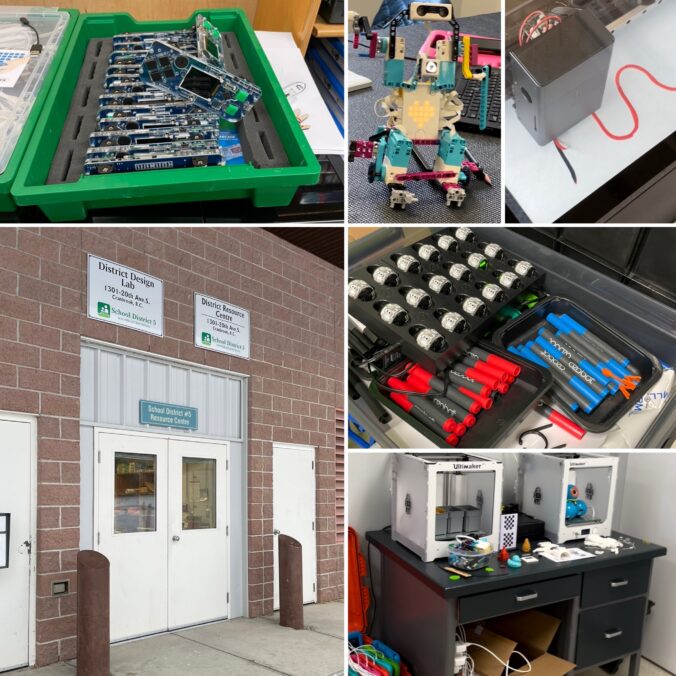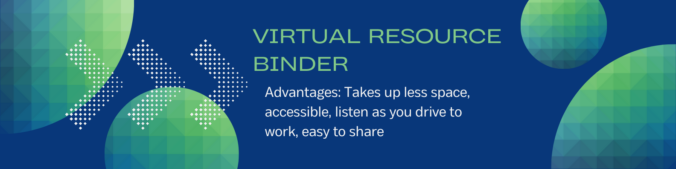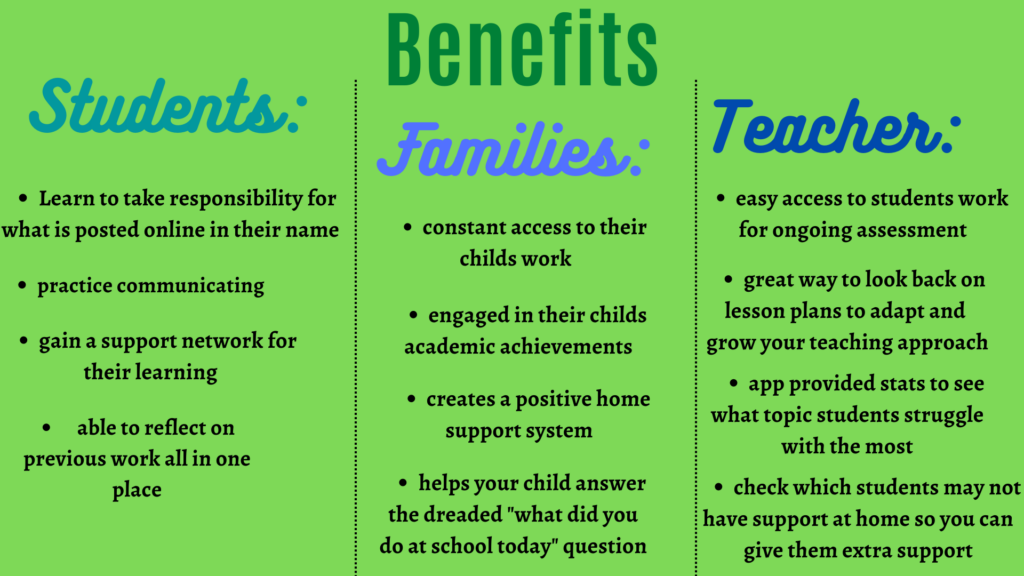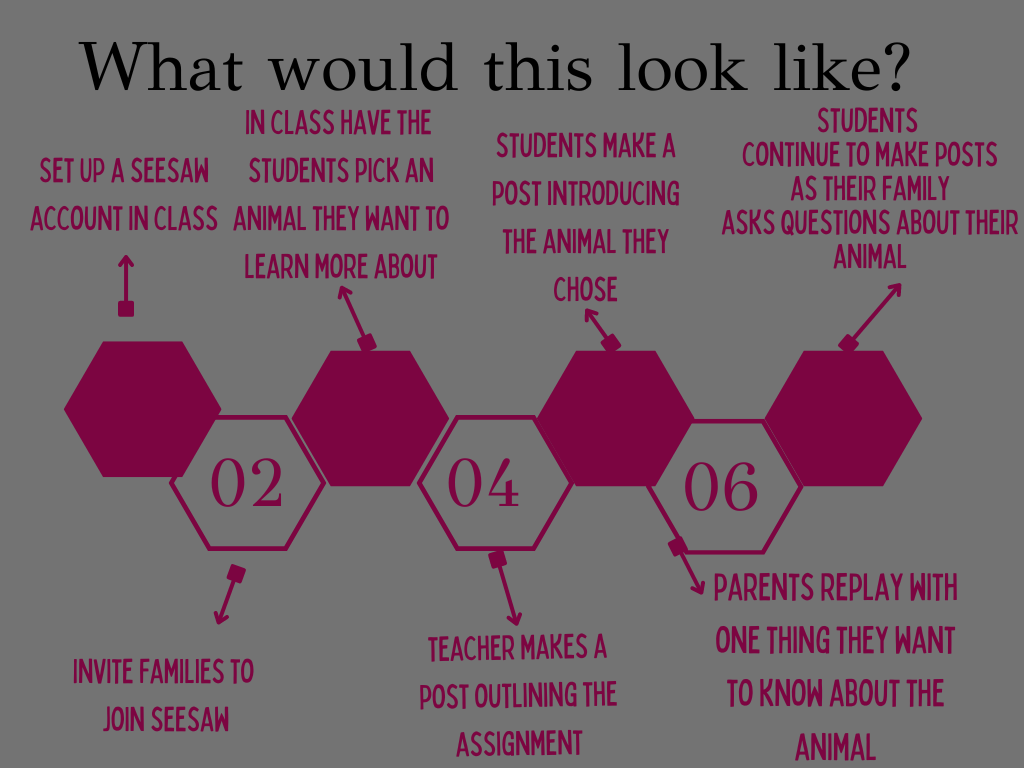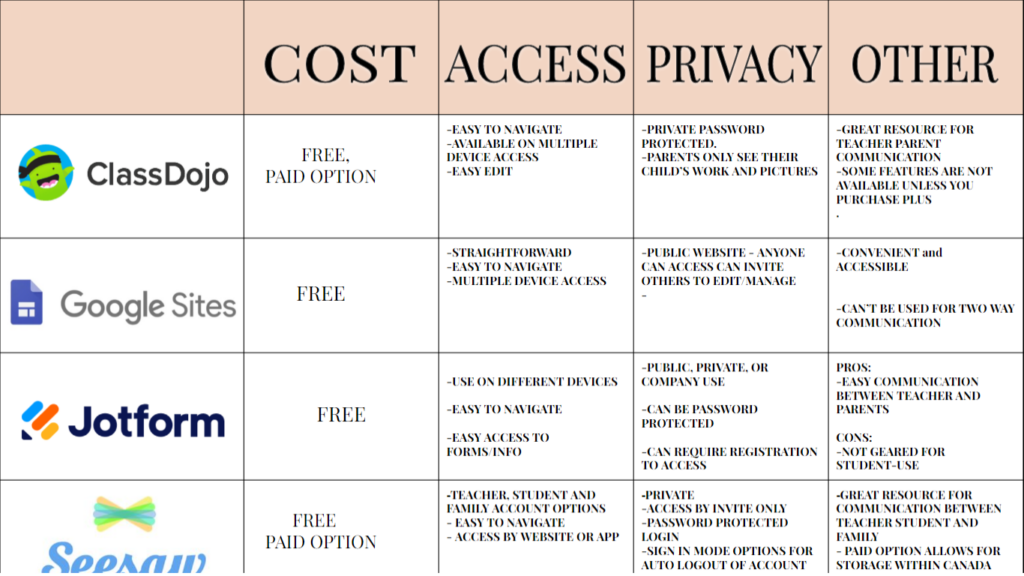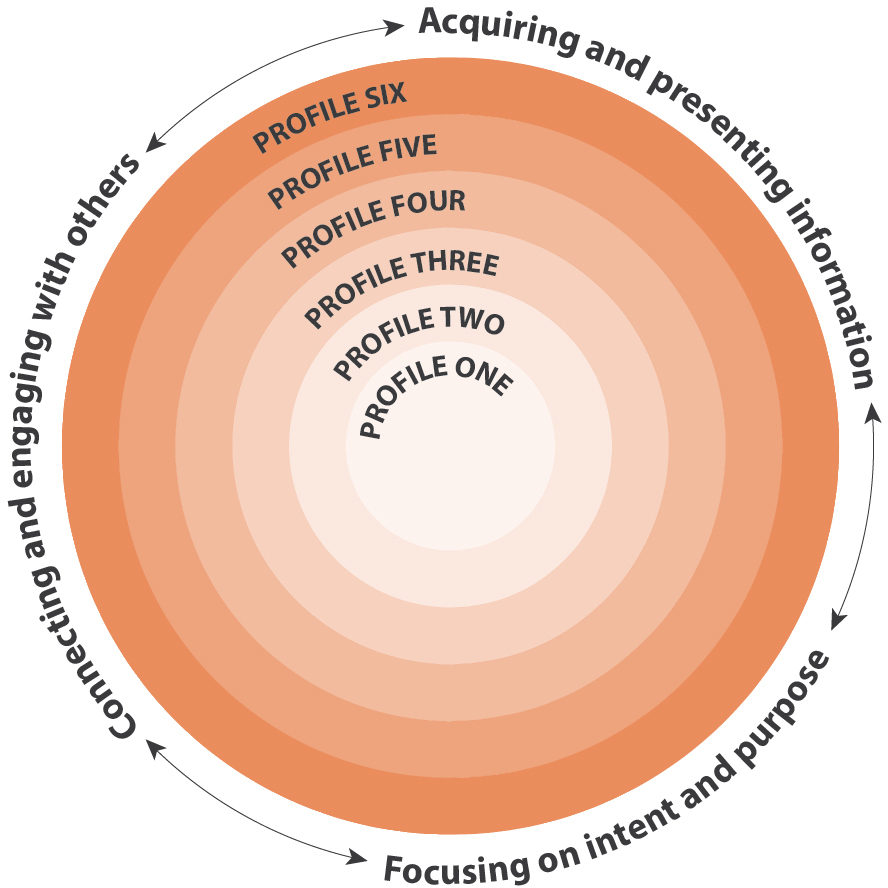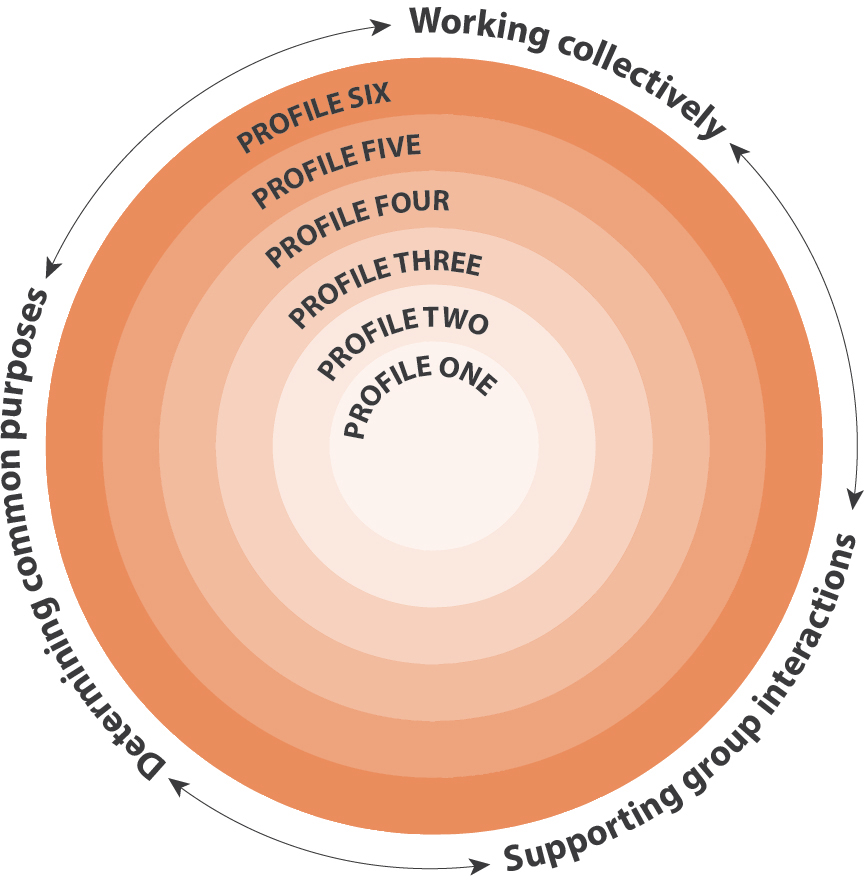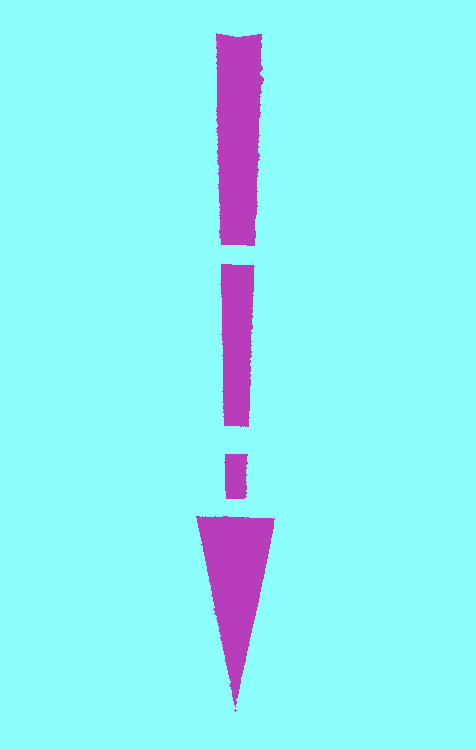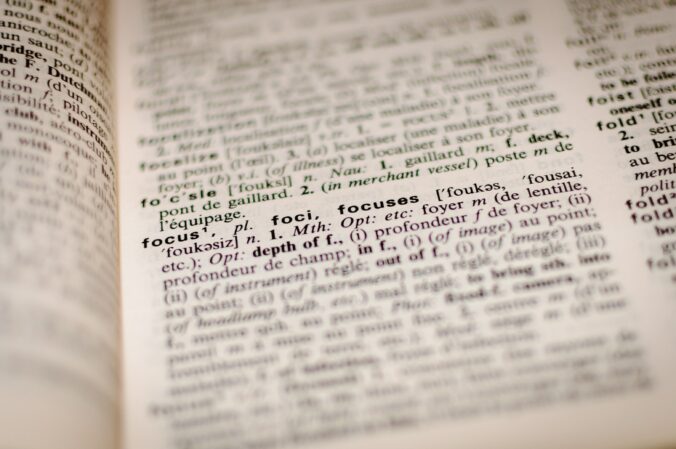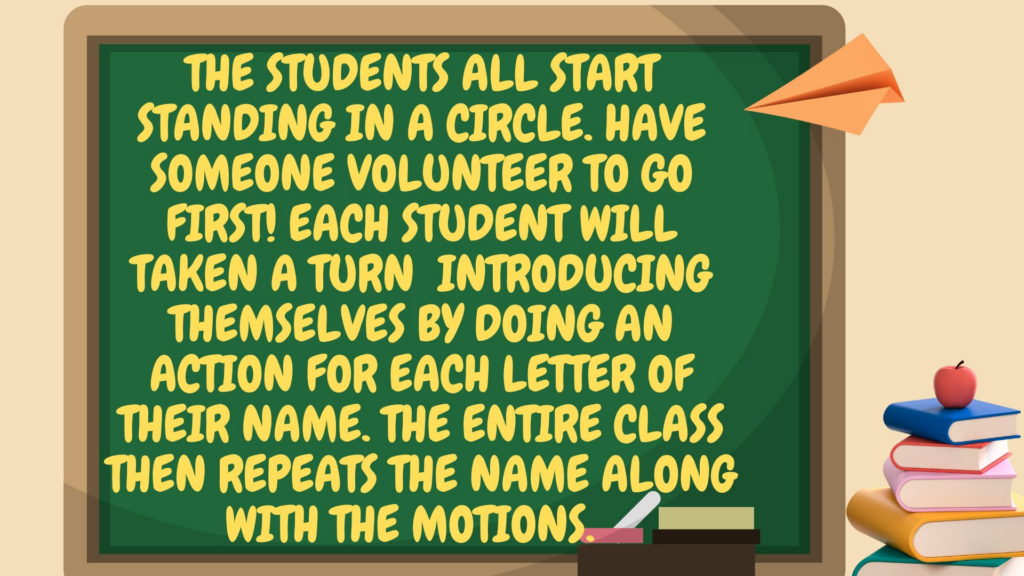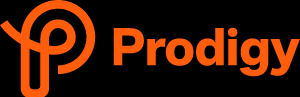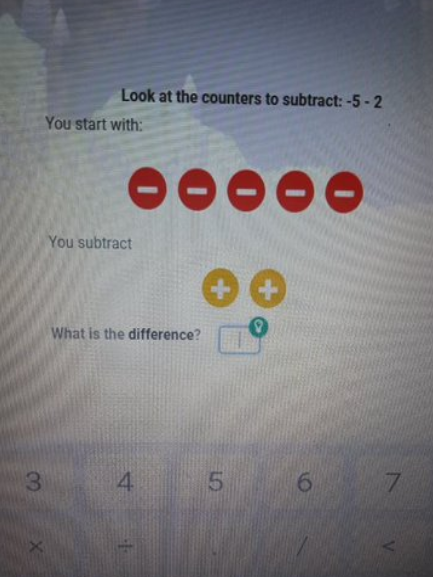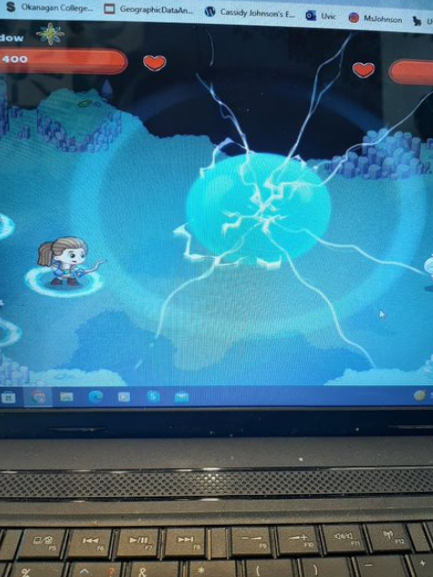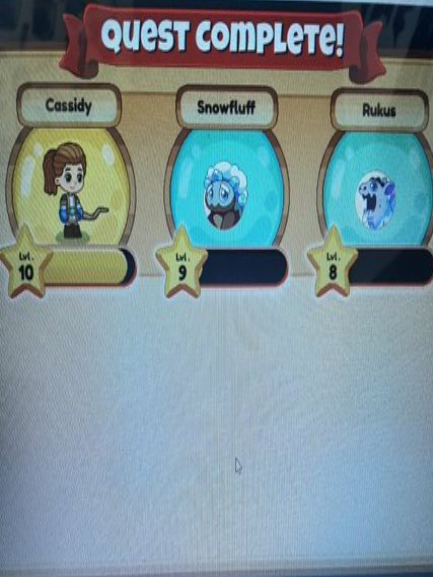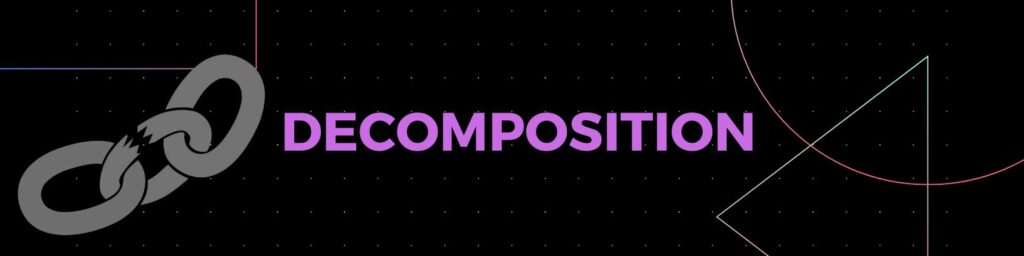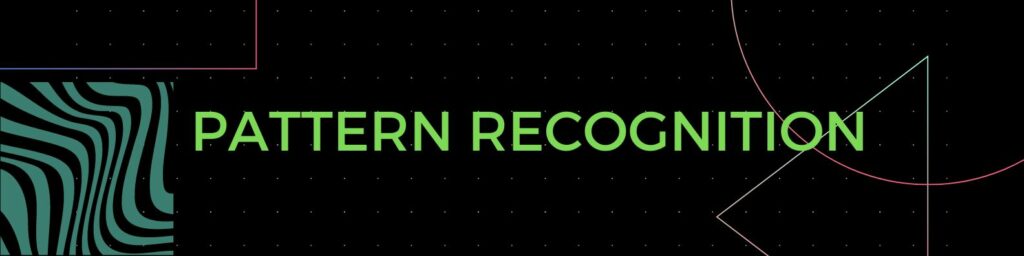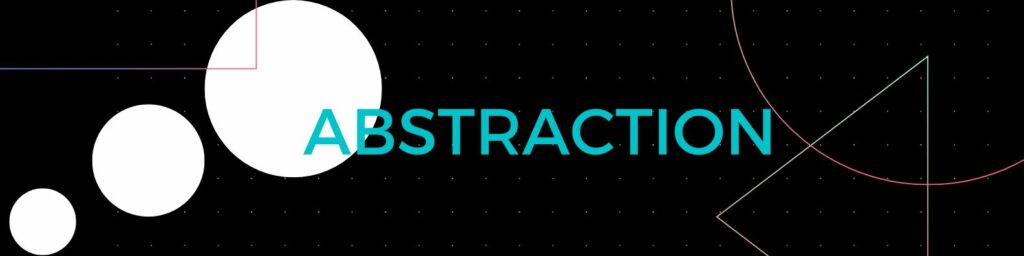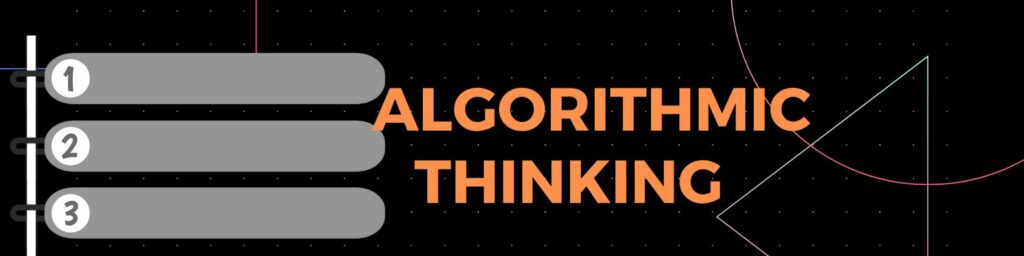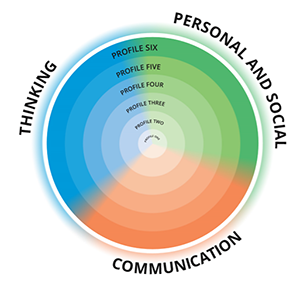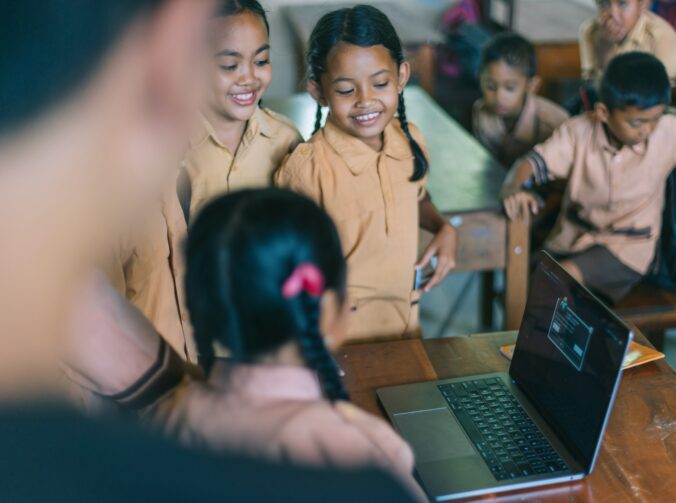This week in class we check out SD5 DESIGN LAB and boy was it AMAZING! The district does such a great job of cultivating resources to engage our students and give them opportunities I could have only DREAMED of when I was in school.
PROS
- students engage with technology they may not otherwise have a chance to use
- students collaborate to problem solve
- practicum teachers are welcomed
- design lab tries out technology to see how it can be incorporated in a classroom
- great resources to help the teacher create and teach a lesson plan if they don’t have much experience with technology
- student lead activity options
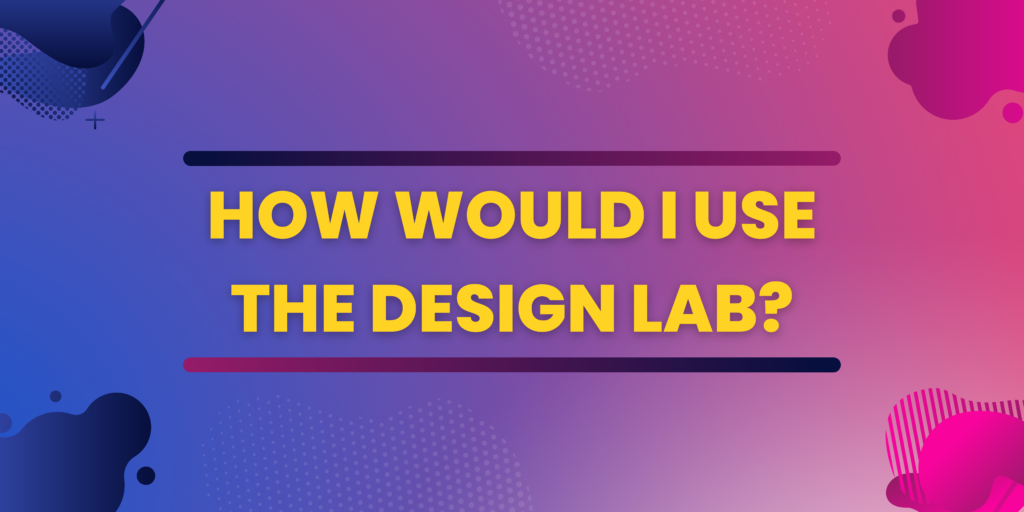
CONS (What to be aware of before bring a class)
- design lab books up early, be prepared to plan this months in advance to get a spot
- students have varying level of technology expertise, how can you work to ensure every student is included?
- funding needed to get students to the design lab (buses)
Something that stood out to me from the design lab was the tools for attaching cardboard together. I thought this could be a fun low tech project for younger grades to introduce them into technology.

I like the idea of using cardboard/ waste products to create something new and exciting. I think this would fit well into a lesson on RECYCLING.
I like how this project could be student lead. I think giving students plenty of CHOICE in learning is so important to their development.
I like how hands on the project is, this is great for keeping younger students fully engaged in an activity.
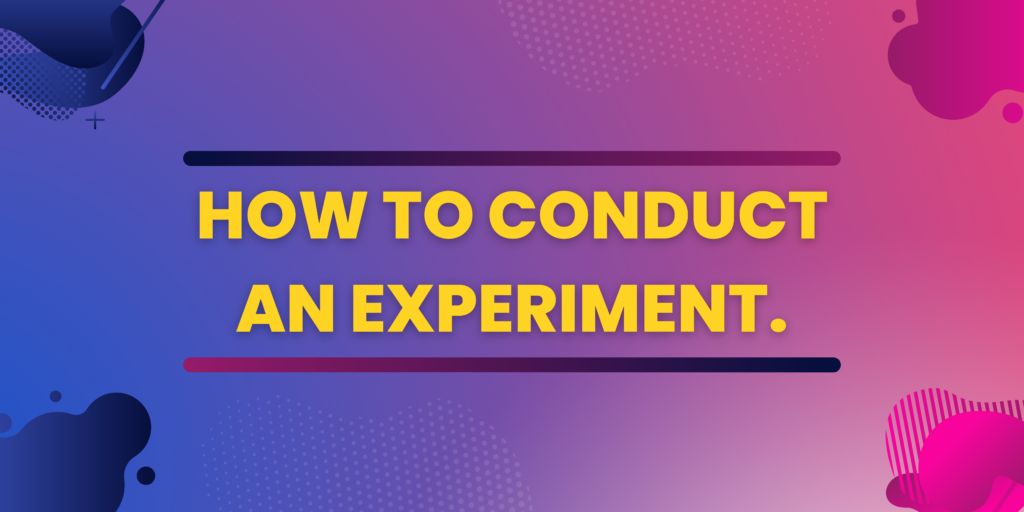
Students would work in groups to create a house using any products they can find (great practice for students to be resourceful) and the given screws to hold challenging materials together. Students would be told to create the most sturdy house they can.
After creating the houses we would discuss what we think makes a building more or less sturdy. Create a list with the students hypothesis.
Students will then place their projects on the earth quake simulator to see how their building holds up.
After discuss the results. Ask the students again what makes a building sturdy.
Create larger groups and conduct another experiment with students using there new knowledge on how to make a building sturdy. See if the students new projects last longer on the earthquake simulator.