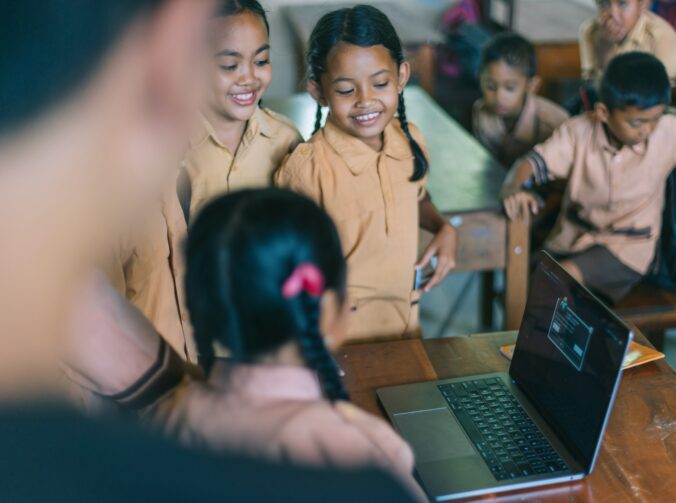Check out our Google Slide Presentation or learn the information directly on this blog post!!!!
3
Easy set up
Add all your students and link them to a parent.
Teachers, students and parents each have their own platform to work from.
- Sweet Avatars for students to create.
- Teachers can add photos, assignments and messages
- Students can add photos and assignments.
Screencastify exploration
- EASY TO SET UP/CREATE
- EASY TO EDIT
- FREE
- EASY TO ACCESS – DON’T NEED A SEPARATE APP OR LOGIN – EASY ON PARENTS (PUBLIC)
- CAN BE USED BY STUDENTS AS WELL AS PARENTS
- LIMITED EDITING OPTIONS
- GOOD TO KEEP STUDENTS AND GUARDIANS UP TO DATE
Screencastify exploration
- Parent-teacher communication
- FREE for everyone
- Accessed on pc (website) or smartphone (app)
- Relatively easy to create & update
- Private, public, or company use- can add registration
- Fill and submit forms
- Direct contact button
Site exploration
Screencastify exploration
- SET UP AN ACCOUNT AS THE TEACHER, AN ACCOUNT FOR EVERY STUDENT AND INVITE FAMILIES TO SET UP AN ACCOUNT TO ALLOW FOR OPEN COMMUNICATION
- TEACH STUDENTS ABOUT PROFESSIONALISM ONLINE, TEACH THE STUDENTS WHEN TO SHARE AND WHEN NOT TO
- CREATE FOLDERS FOR EASY ORGANIZATION OF STUDENT ACTIVITIES AND WORK
- UPLOAD PERMISSION FORMS DIRECTLY TO THE PARENTS
- CREATE ANNOUNCEMENTS AND CONVERSATIONS TO COMMUNICATE WITH PARENTS AND STUDENTS ABOUT UPCOMING EVENTS
- TEACH STUDENTS TO USE TECHNOLOGY IN A SAFE PRIVATE MANNER
Screencastify exploration
What kind of things make a class website or blog “good”?
1. cost
Preferably FREE
2. accessibility
- Is the website/blog easy for students/parents to navigate?
- Can you view the website/blog from multiple devices?
3. privacy
- Password protected?
- Can anyone view the class blog/website?
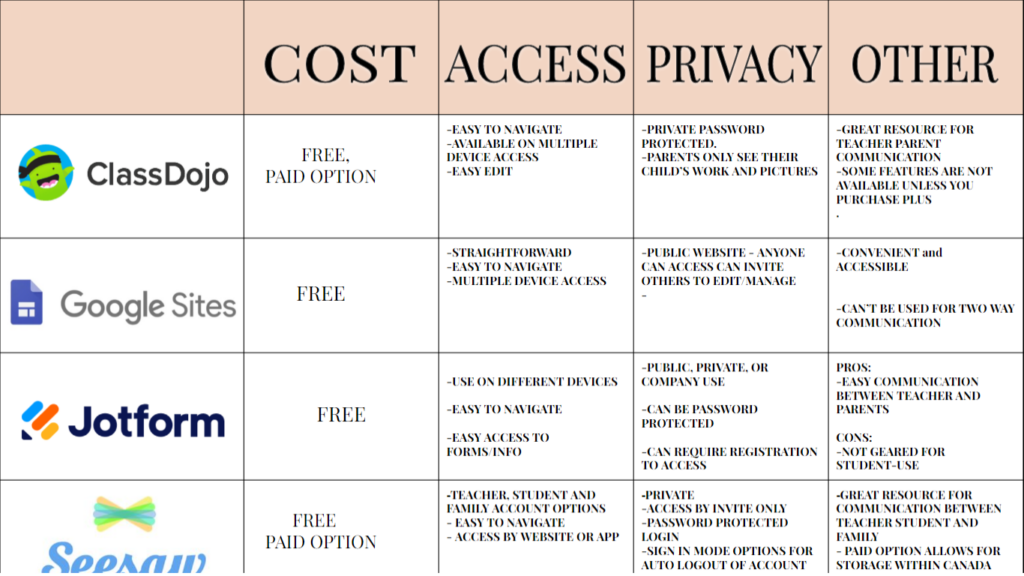
References