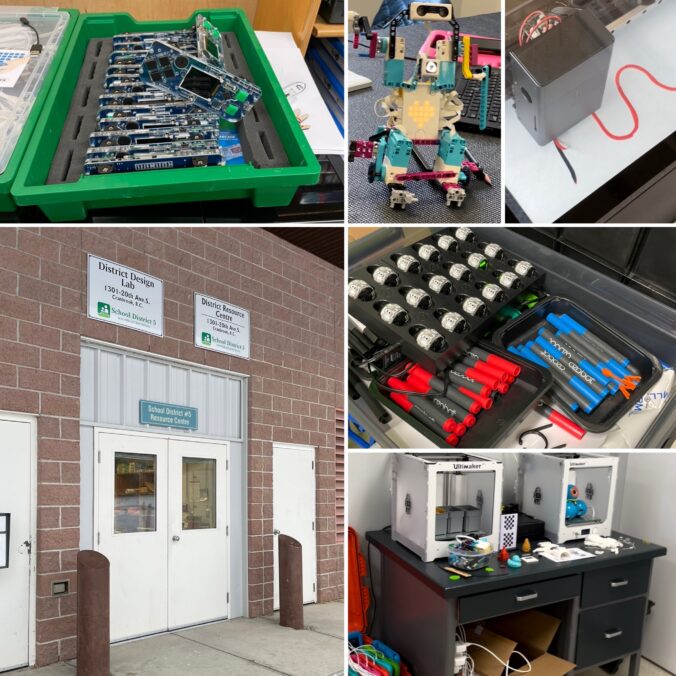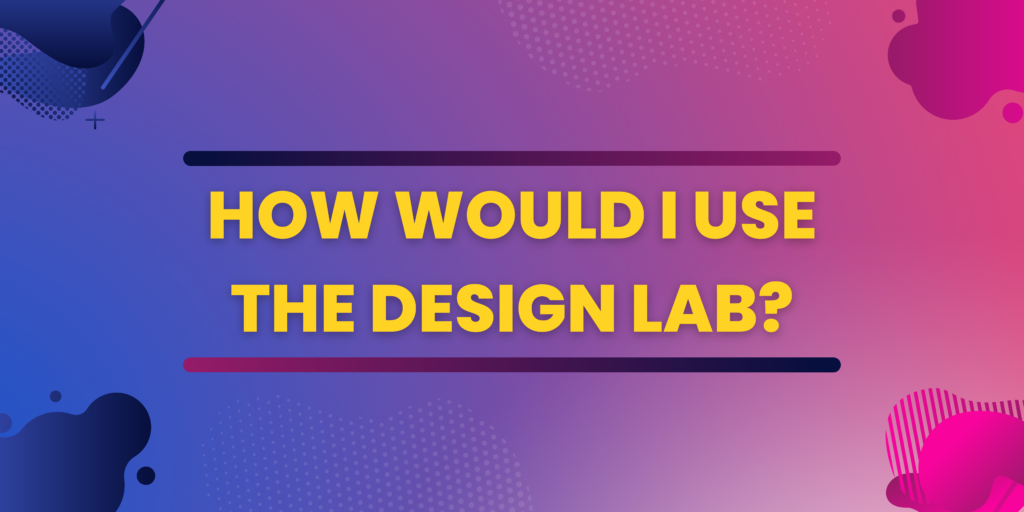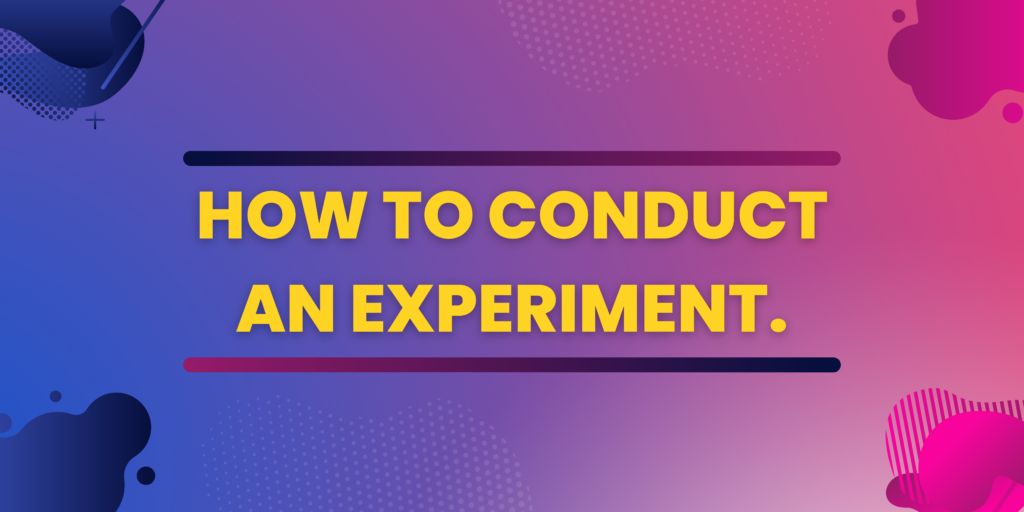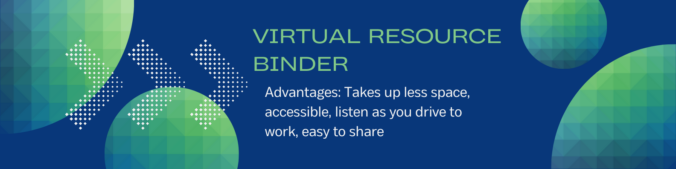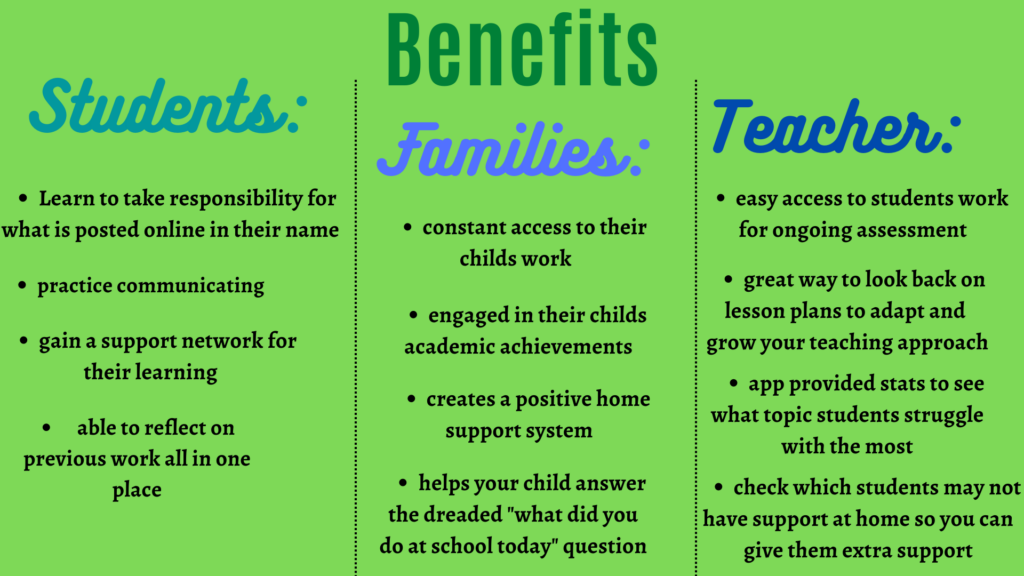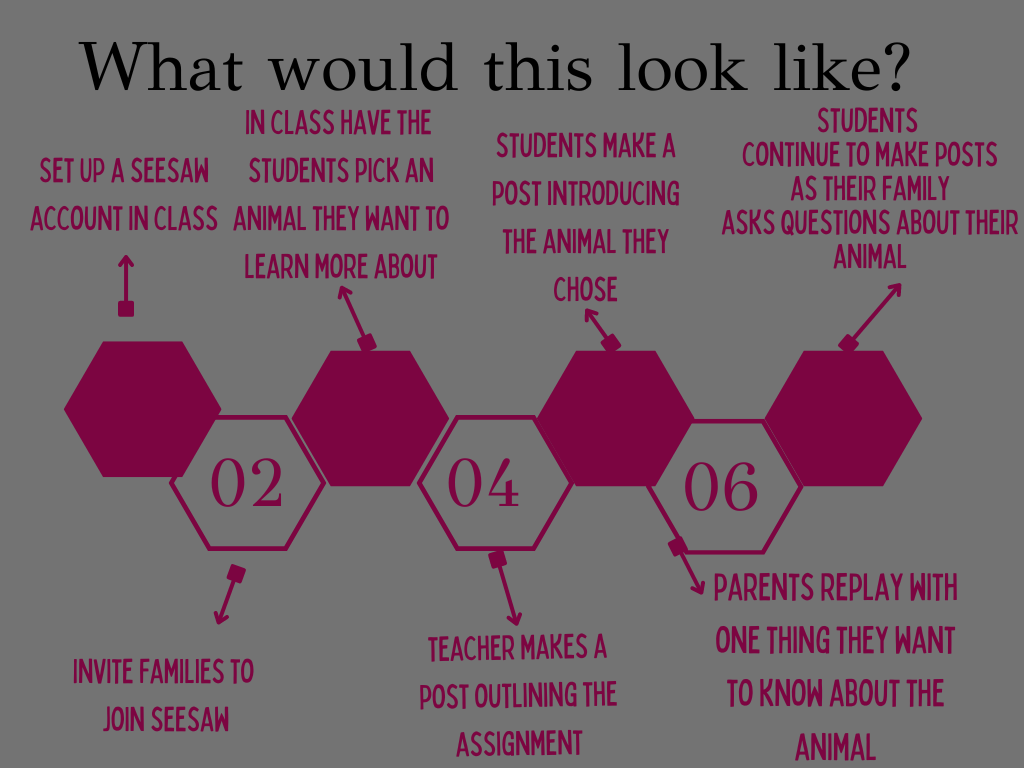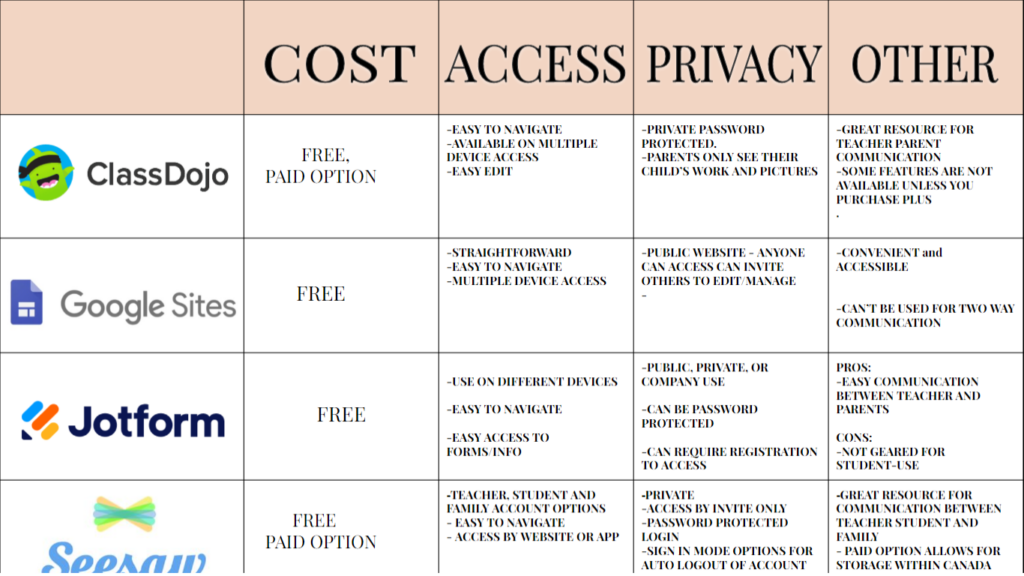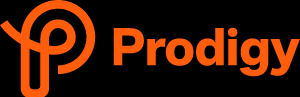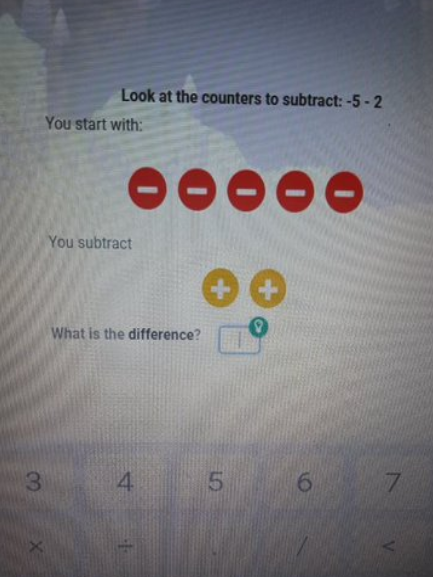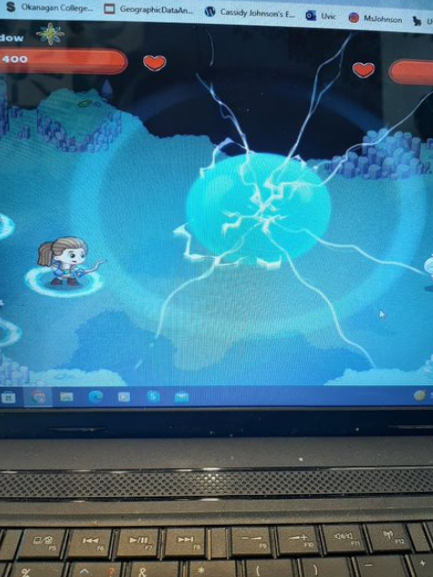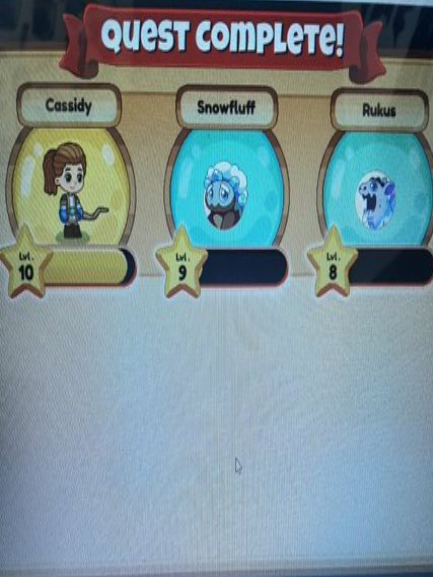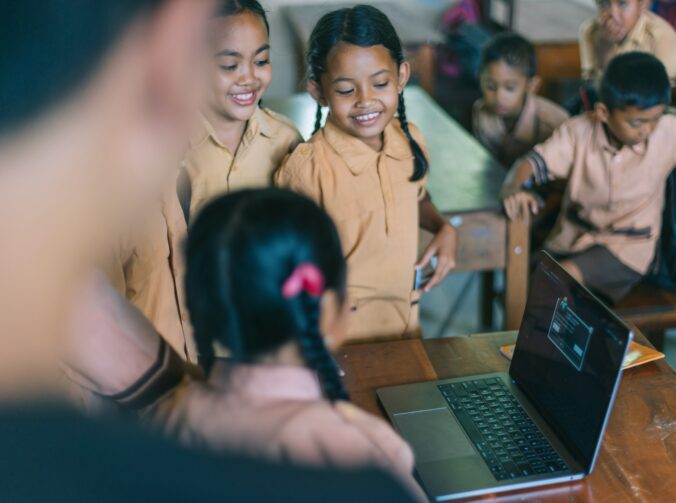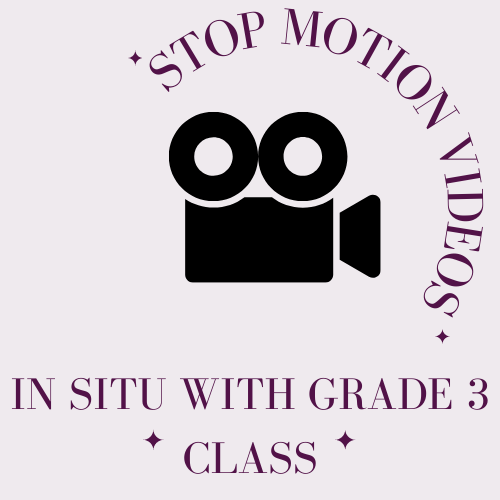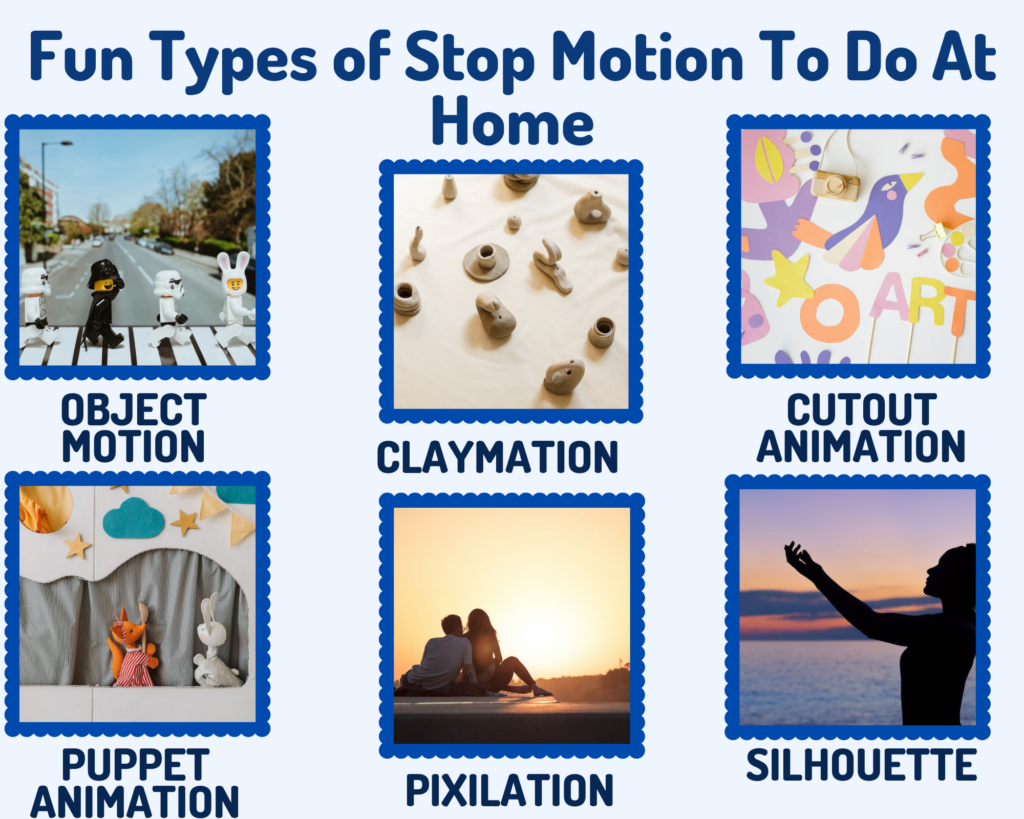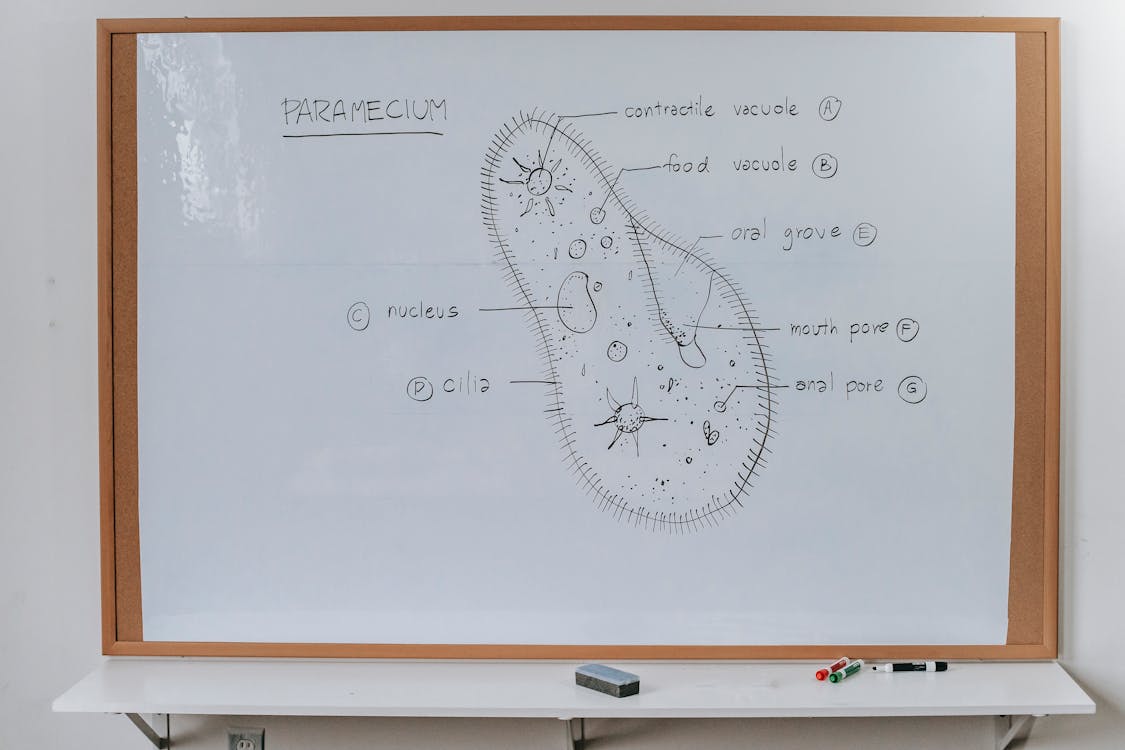Magic School is a Free AI tool designed for teachers, with the option of paying for a premium service. Check it out below:
Magic School Design:
I like magic school because it is simple to use. Everything on the site is related to teaching with the intention of elevating my career path. The less time teachers are spending on tasks like scrolling for lesson ideas, the more time the teacher can spend adapting a lesson to fit their students unique needs. I find the site flows and is fairly straightforward to find what you need.
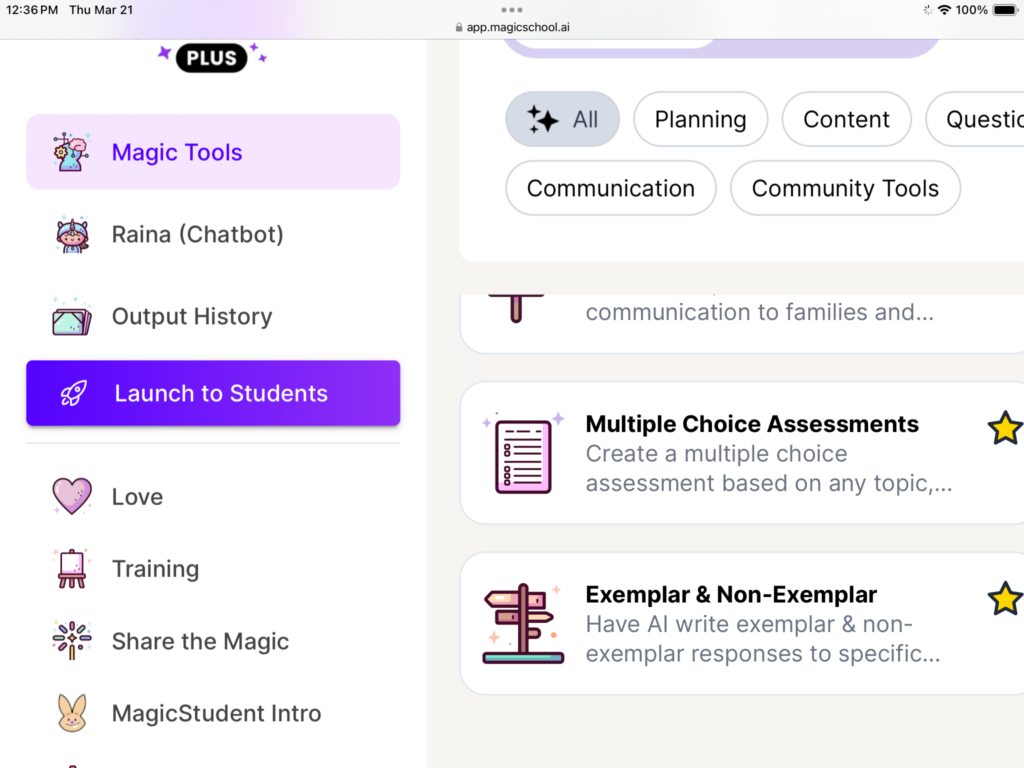
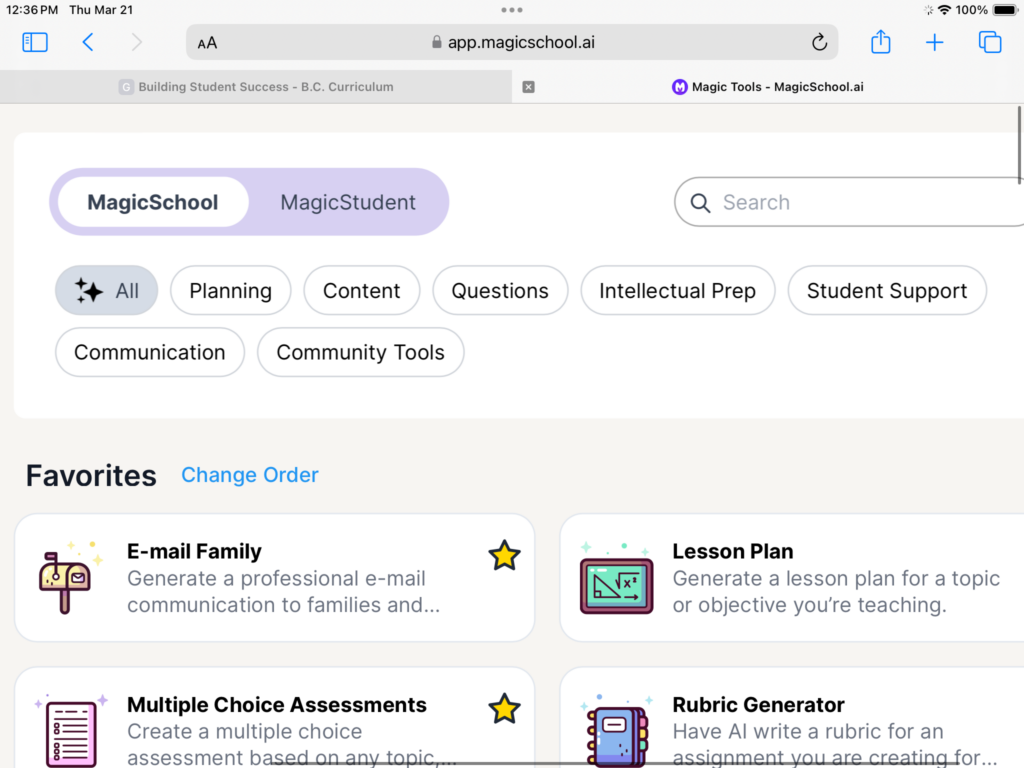
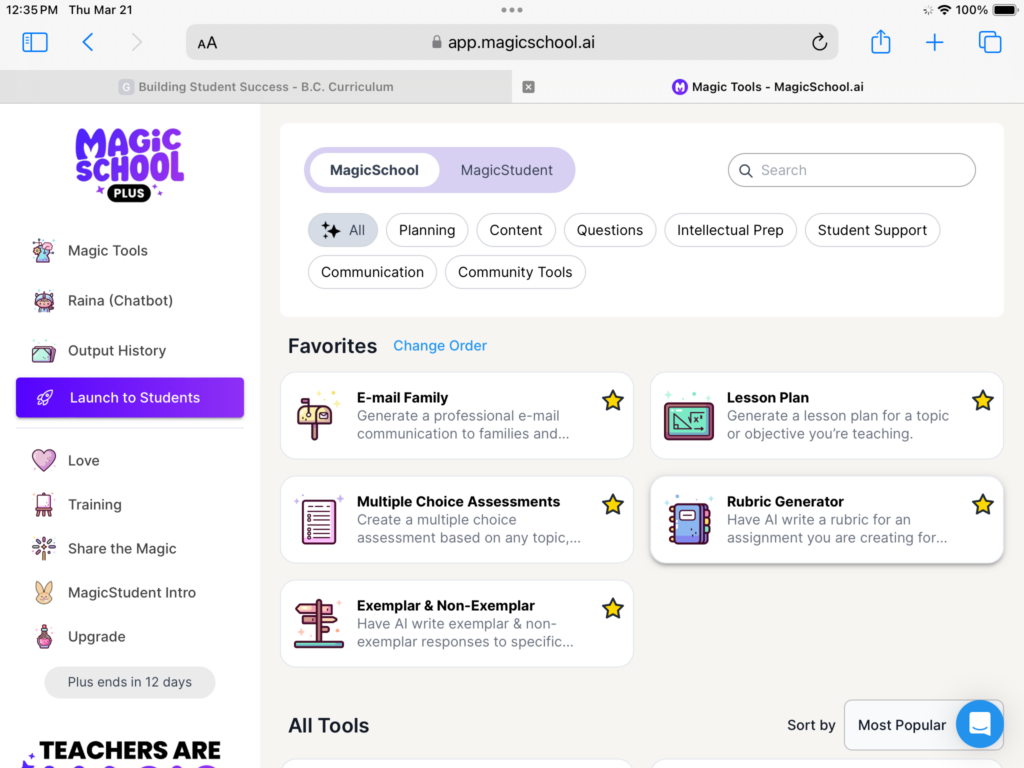
Magic Tools- Text Leveler:
I would use this feature to create reading samples for my students on specific topics. I would start with a resource I want to teach and have the AI modify the text for any of my students who I believe would struggle with the original text. This is a great way to add supports or challenges to students while ensuring a classroom community of students all learning together.
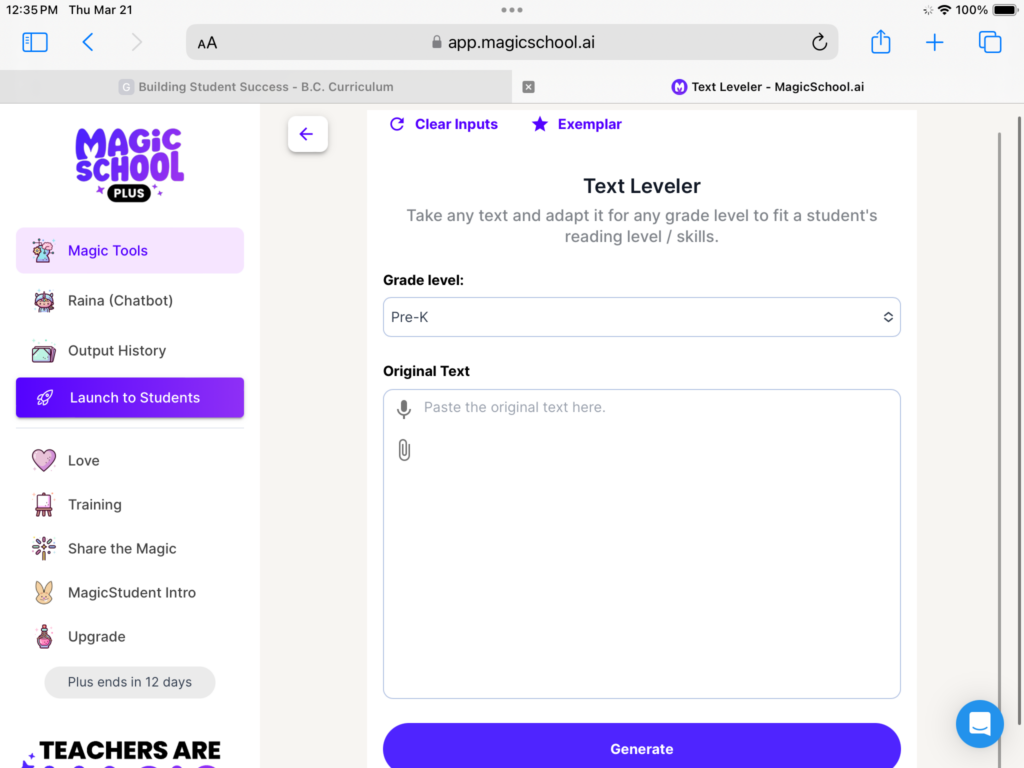
The text leveler is an AI tool used to modify any text for different grade levels.
Benefits: all your students reading the same material within their reading abilities.
Caution: texts need to still be careful read through and edited for grammar, appropriate terms and appropriate levels for reading. This is not an easy copy and paste reading sample. You must still do the work to ensure it fits your students needs.
Magic Tools: Unit Generator:
I would use this tool as a starting off point on a new unit. It may give me ideas I would like to try in my classroom and make suggestions about the order of which I should teach my content. This will not be used to write any of the unit plans I end up teaching.

This AI tool is used to create a unit plan. You enter your grade, length and topics and it will create a unit plan.
Benefits: Gives you lots of ideas quickly with less scrolling
Cautions: This is NOT a final product. The AI tool does not know your students and your environment.
Magic Tool: Exemplar and Non-Exemplar
I would use this tool to create examples for my students for lessons I have not taught before. Students like to be able to see the end results when you describe an assignment. Typically I would ask my prior students if I could show some of their work but teachers are constantly evolving and changing their teaching and wont always have past work to show.
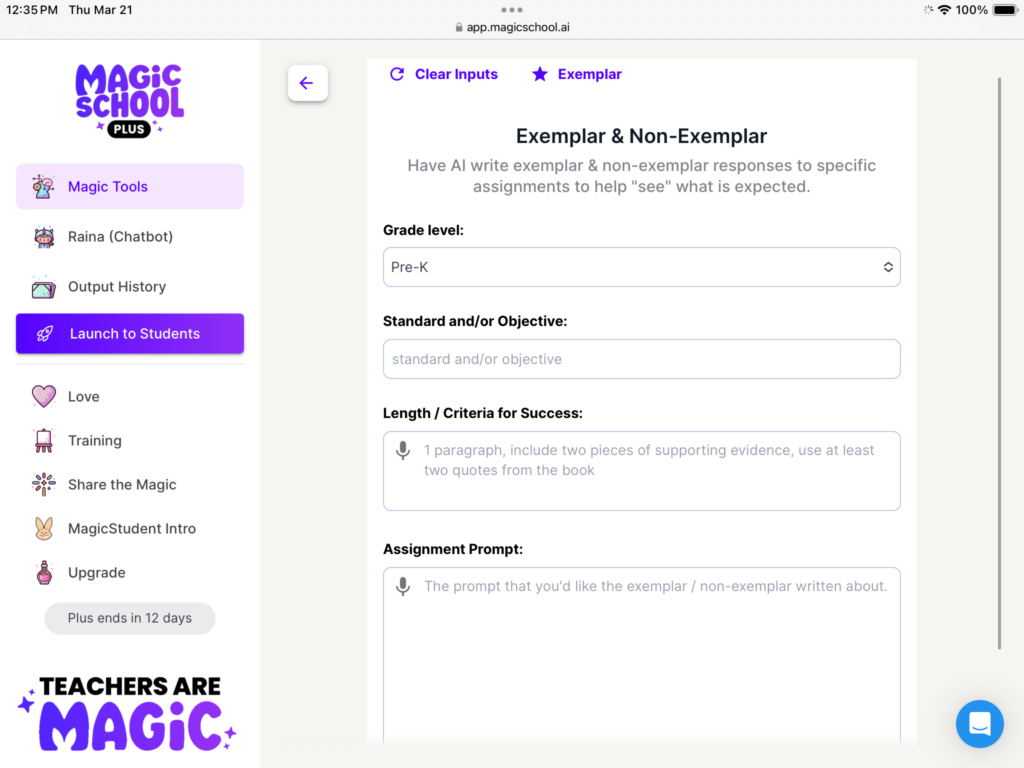
This AI tool is used to create responses to assignment questions.
Benefits: This is a huge time saver. The teacher does not need to write all the responses themself.
Students can see multiple writing styles, not just their teachers.
Caution: Always edit and read any work before sharing it with your students.